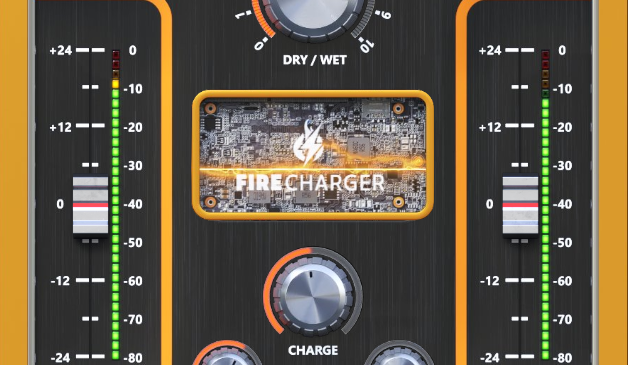FireCharger Manual
Download PDF
FireCharger Controls
FireCharger's nice-looking simple user interface easily adapts to your screen - it will be the same size on any screen, whether it is low-DPI or modern high-DPI/retina. You can always drag the arrow in the bottom right corner to change its size - make it smaller to save the valuable screen space, or enlarge it to make it easier to use.
DRY/WET - Using FireCharger is very easy. In most cases, all you need is the DRY/WET knob. Increase its value to get more enhancement and vice versa. Be careful. Always keep in mind that sometimes less is better. The DRY/WET knob controls the amounts for the following enhancement algorithms provided by FireCharger. You can control each separately and DRY/WET defines the overall level of enhancement.
CHARGE – The main control of the sophisticated spectral dynamics processing. Smooth and get better the signal with one knob and intelligent analyzing and processing algorithm.
ANODIZE – Controls the temporary gain of dynamic processing
MAGNETIZE – Adds vintage tube tape-machine saturation
TONE - Shape onto the threshold curve for the plugin. The higher the value, the more pronounced will be the higher frequencies.
INPUT & OUTPUT - FireCharger features handy input and output peak meters and gain controls. Their meaning is self-explanatory. But it's a good thing to note that for optimal results input level should stay in say -10dB to -30dB range.
FireCharger Top Toolbar
FireCharger features several standard controls, which can improve your workflow.
A, B and Copy buttons - The plugin remembers 2 sets of settings, A and B. Clicking any of these 2 buttons switches between these 2 settings. The selected one is highlighted in red. This is a great way for A/B checking and selecting the best settings. "Copy" button copies the current settings to the other slot (if A is currently selected, the button will copy the current settings to slot B).
Presets and right and left arrows - The plugin comes with a set of presets, which should do the trick for most cases. Access them using the right and left arrows, or by clicking the preset field directly. There you can save and manage your own presets as well. On your computer presets are stored in the following paths:
Windows:
C:\Users\username\Documents\FireSonic\FireCharger
Mac OS X:
HOME/Documents/FireSonic/FireCharger
Undo and Redo buttons - All of us make a mistake from time to time, which is when these two buttons come in handy. Undo button reverts your last change, Redo puts it back.
Bypass button - It is always a good idea to check if the plugin actually improves your sound, which is what the bypass button is for. In many DAWs it will be in sync with the DAW's bypass button (if it has one).
Right-Click
Right-click anywhere in the plugin background with the right mouse button and you will get access to following features.
Change oversampling settings (Plugins that support oversapling only)
Scale GUI precisely by per-cent.
Get the version info.
Access product web page, reach support and access online documentation.
Contact support
Open presets folder (to add, arrange or delete presets manually)
Activate/Deactivate the plugin
Access Licence manager (to activate or deactivate the plugin or several plugins at the same time)
Disable/Enable GPU Acceleration.
Disable/Enable Intellingent sleep on silence function that disables the plugin when no sound is on input or output to save the CPU power.
Right-click any control (knob, button) to access help for the particular parameter.
Double-click Menu
Some parameters let you access more accurate numeric settings by double-clicking the knobs.
Installation and maintenance
Installation is a quick and simple process involving downloading and using a standard installer on both platforms, Windows and Mac OS X. The installer places the plugins and presets into proper locations so that your DAW can easily find it. The plugin is available for all relevant interfaces: VST, VST3, AAX, and AU. Note that on OS X since High Sierra you may need to restart your computer to make your DAW find new plugins.
If you find yourself in trouble, please contact us via support@unitedplugins.com .
Updating
Updating the plugin to the newest version is as simple as using the newest installer.
Uninstallation on Windows
You can either use the link to the uninstaller in the start menu by typing FireCharger for example or it can be accessed via Control panels / Applications /
Uninstallation on Mac OS X
First delete the plugin files manually from:
AU: /Library/Audio/Plug-Ins/Components
VST: /Library/Audio/Plug-Ins/VST
VST: /Library/Audio/Plug-Ins/VST3
AAX: /Library/Application Support/Avid/Audio/Plug-Ins
Then if you really want to get rid of all data created by the plugin, remove the following folders as well:
HOME/Documents/FireSonic/FireCharger
HOME/Library/Application support/FireSonic/FireCharger
Note: Since OS X 10.7 (Lion), many folders are marked as hidden by default. To make them visible again in Finder, please follow this tutorial.
Trial and activation
Initially, FireCharger is in demo mode. That lets you evaluate the plugin, try it in your mixing/mastering sessions and make sure it really does the trick. When ready, purchase a license from our shop (by clicking on the FireCharger logo in the middle) or any of our resellers. You will receive a so-called license file, which you download to your computer. The plugin displays an ACTIVATE button when in trial mode, so click on it and select the license file. The plugin will check the license and activate the license on your computer. After you restart your DAW, the plugin will be activated and will work indefinitely without restrictions. You can use the plugin on all your computers.
Support
Now that you’ve taken the time to learn all about FireCharger, enjoy and make your sound awesome! If our plug-ins helped you take your production to the next level, let us know, we’d love to hear from you and what you were able to create with our software.
If you encountered any problems, we offer free technical support for all registered users. Start with the frequently asked questions.
If you need further assistance, you reach our Customer Support.
You can also reach our support staff by e-mail at:
support@unitedplugins.com