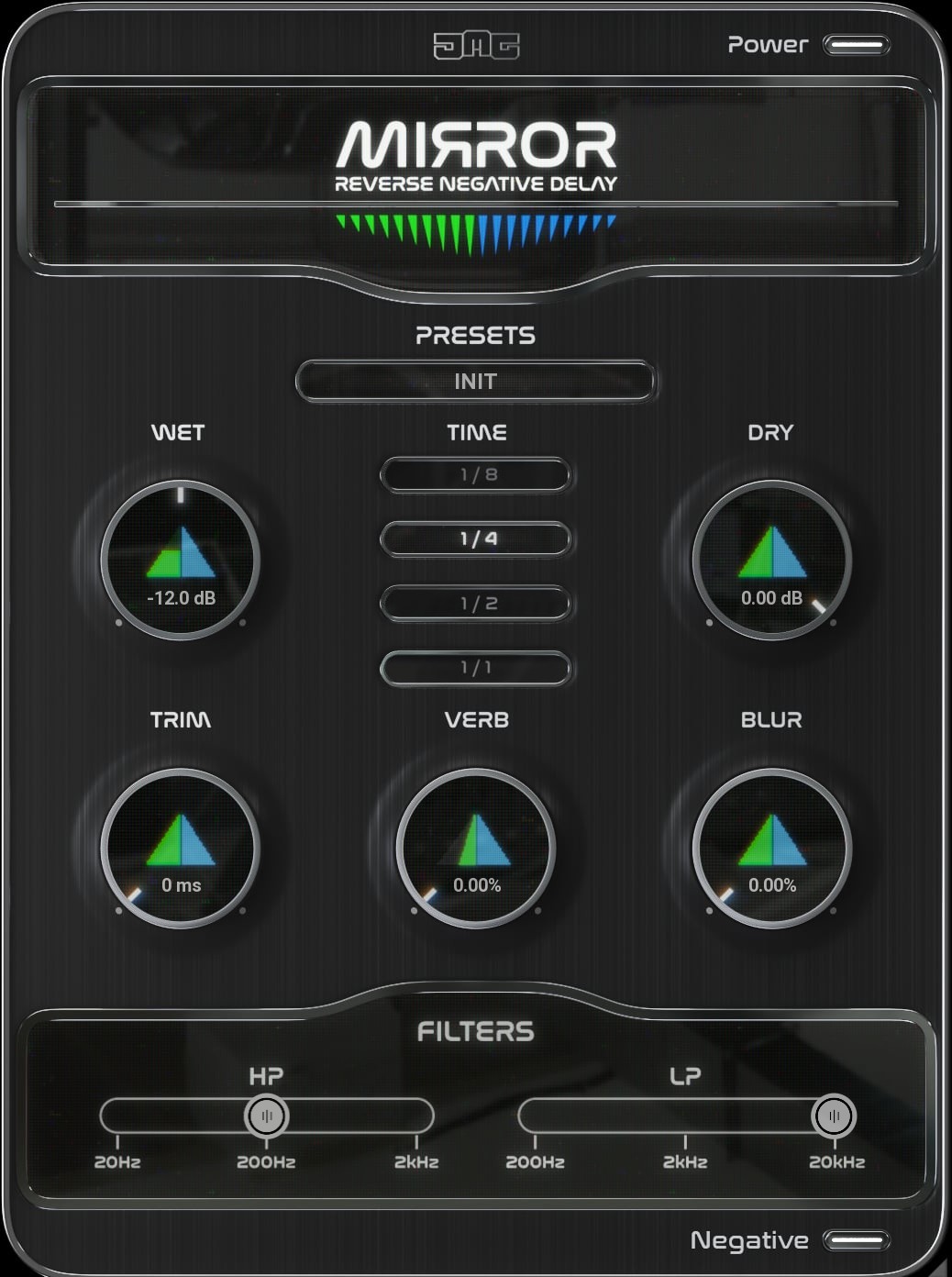Mirror Manual
Download PDF
WET - Controls the level of the added signal.
DRY - Controls the level of the original signal.
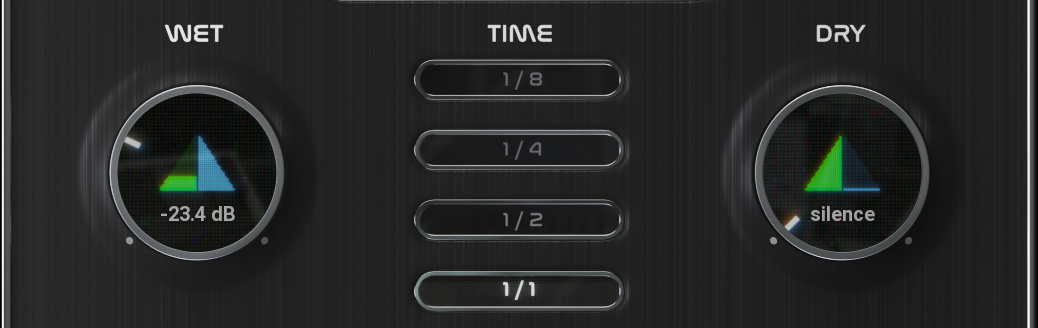
TIME - Selects the buffer size for the audio that will be reversed. It is synced to the DAW tempo. The latency will be double this value. Some DAWs like Logic, Bitwig or Pro Tools Hybrid systems have a latency limit. This means that when using longer buffer times (particularly 1 bar) the dry and wet signals will fall out of sync. The plugin will still function correctly if the latency limit is not exceeded.
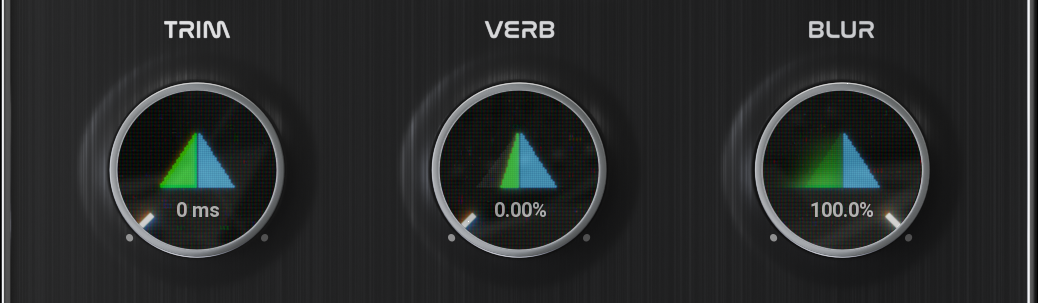
TRIM - Controls in milliseconds, how much of the end of the reversed audio will be trimmed off. This is useful to remove a harsh transient to soften the effect.
VERB - Controls the dry/wet mix of a reversed reverb. This reverb is applied to the audio before the reversing, so, therefore, the result is a reversed reverb sound.
BLUR - Controls the dry/wet mix of a short reverb. This diffuses the audio and is useful to soften any transients that may be too dynamic for the reversed effect.
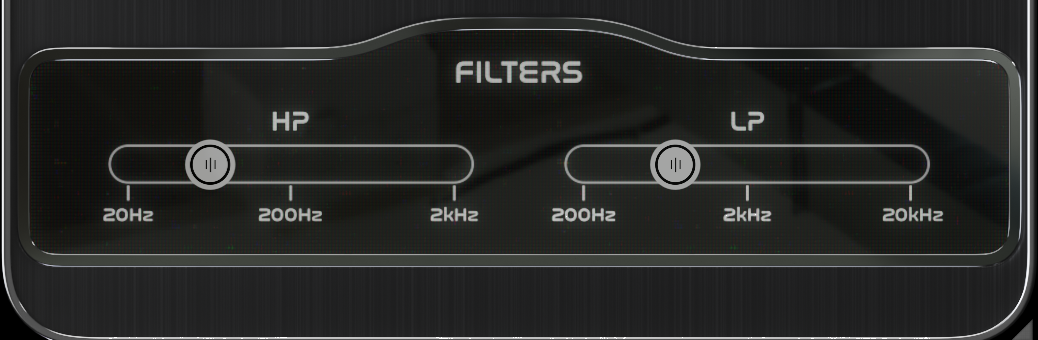
HP - Controls the frequency of a high-pass filter applied to the reversed audio. The range is 20Hz to 2kHz
LP - Controls the frequency of a low-pass filter applied to the reversed audio. The range is 200Hz to 20kHz
Time to reflect
Here we will talk about how the Time setting in Mirror works in more detail. The following images will give you a visual of what is happening to your audio. The blue clip represents your original (Dry) audio. It is two bars in length. It starts with a one bar sound, followed by a half bar sound, then a quarter bar sound and finally two eighth bar sounds. The green clips represent the audio generated (Wet) by the plugin. Mirror slices your audio into blocks of time, reverses each block and then moves the blocks back (negative delay) by one block size.
This image shows a Time of 1/1. You will see that the one bar sound has aligned perfectly while the shorter sounds are far away from each other. This setting works well for the reverse reverb FX.
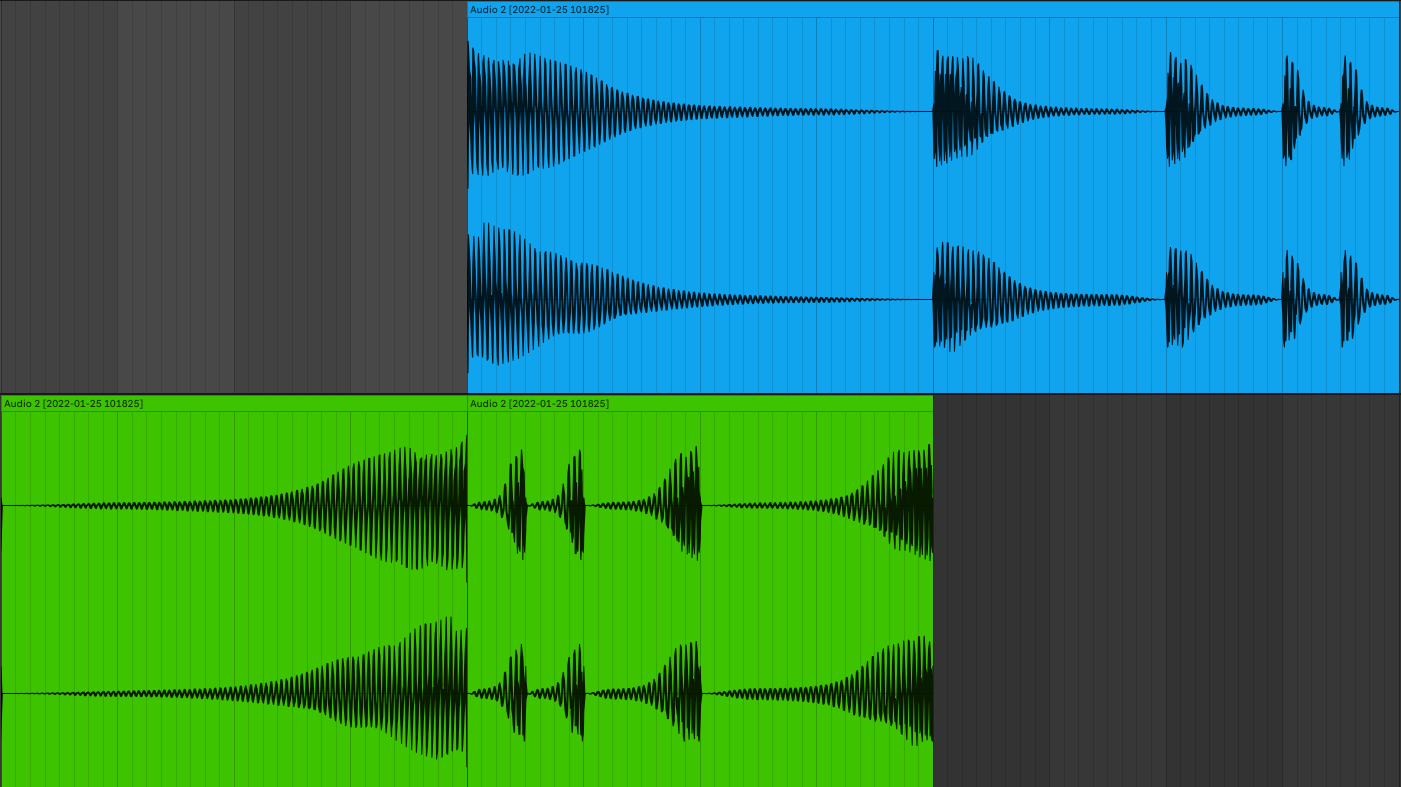
This image shows a Time of 1/2. You will see that the half-bar sound has aligned perfectly, while the one-bar sound has been split into two, and the shorter sounds have not yet aligned with each other.
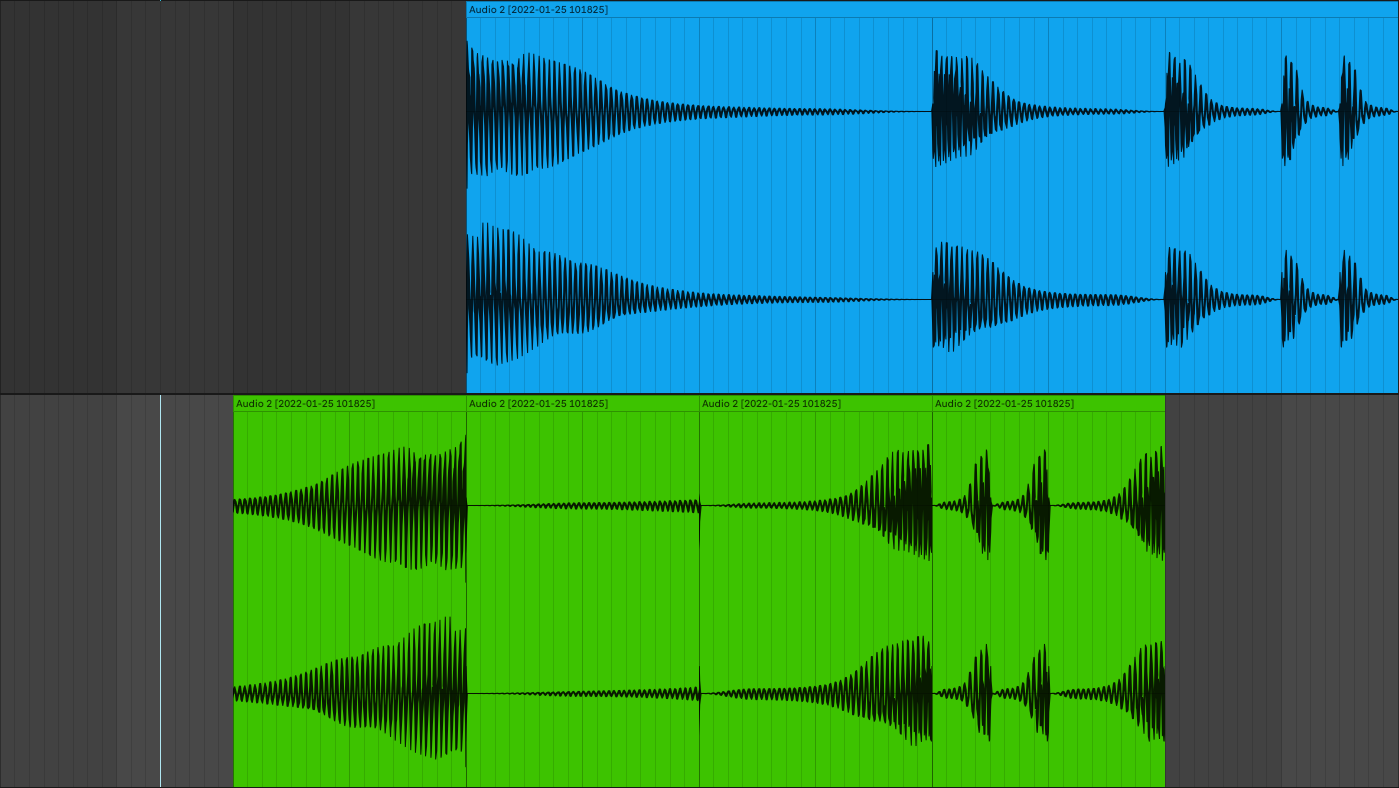
This image shows a Time of 1/4. It is the default setting, as it works very well for most drum hits such as snares. The quarter sounds perfectly align, while the longer sounds get sliced into even smaller blocks and the shorter sounds are not yet aligned.
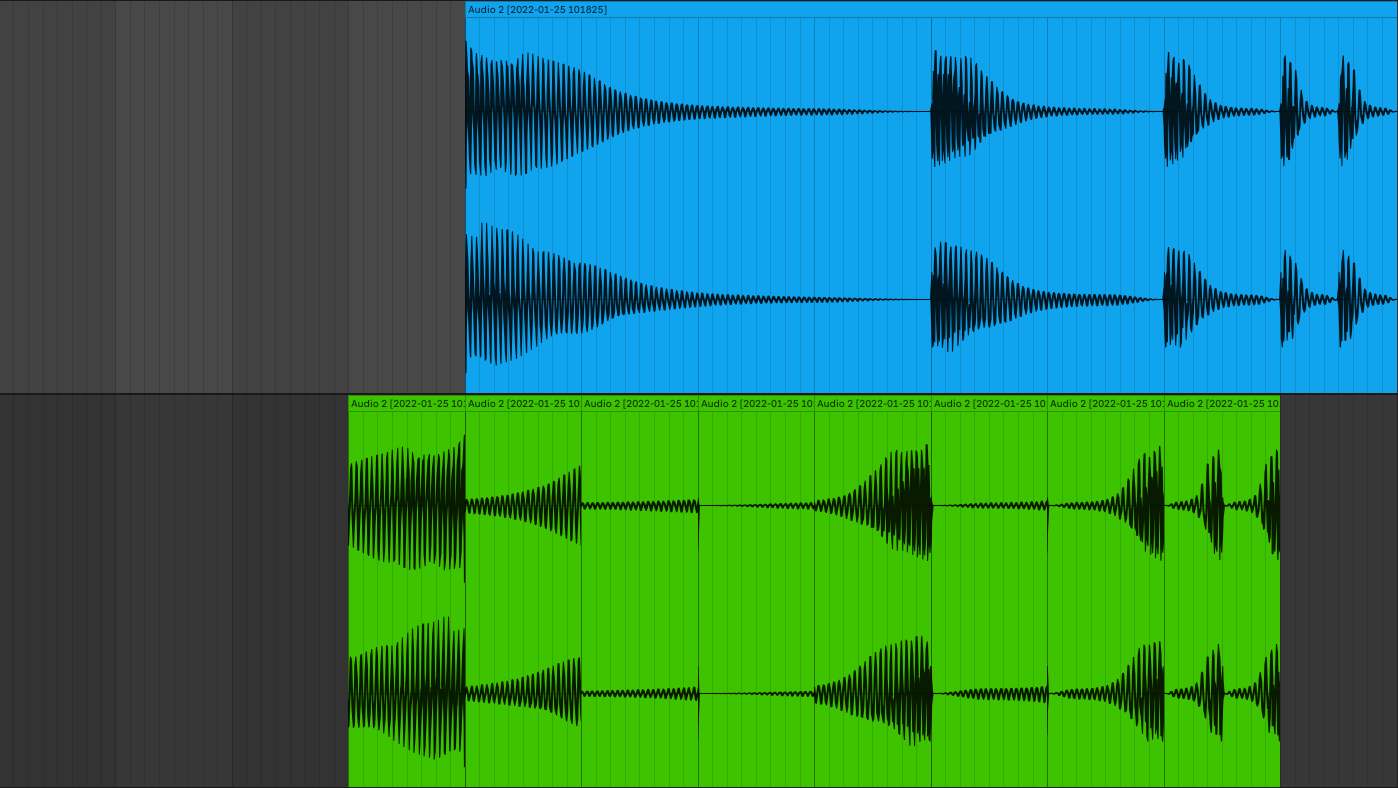
This image shows a Time of 1/8. The eighth sounds at the end of the clip are now perfectly aligned, while the longer sounds get sliced into even smaller blocks. This setting can work well for faster sounds like HiHat loops.
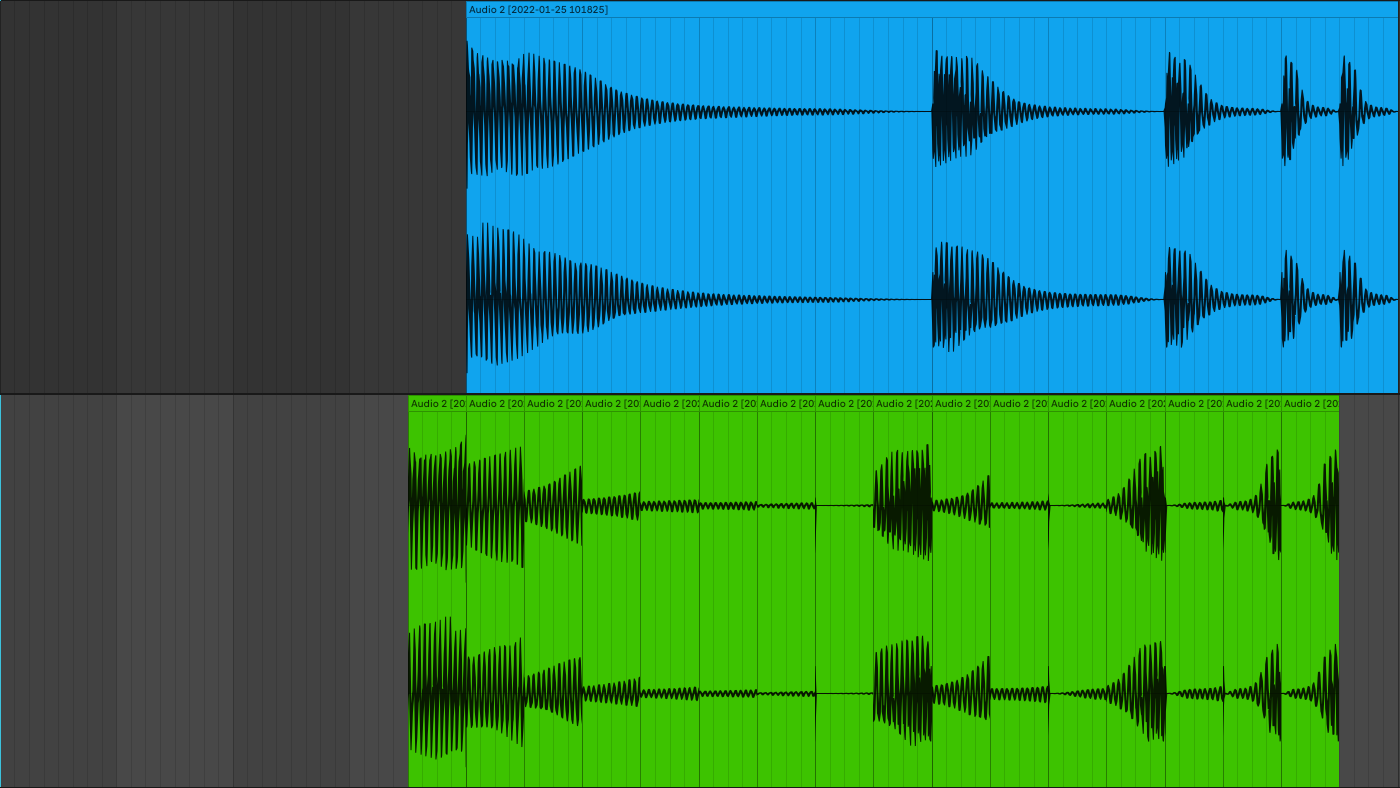
Negative
This switch allows you to turn on/off the negative delay that uses latency compensation to play the wet audio before the dry. When this is off, there is no latency and the wet audio will play after the dry. In this way, Mirror functions as a standard reverse delay, synced to the host tempo and will not be subject to any DAW latency limitations.
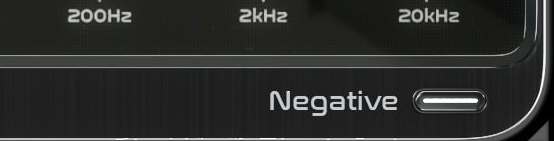
Right-click
Right-click anywhere in the plugin background with the right mouse button and you will get access to the following features.
Scale GUI precisely by per-cent.
Get the version info.
Access product web page, reach support and access online documentation.
Contact support
Open presets folder (to add, arrange or delete presets manually)
Activate/Deactivate the plugin
Access Licence manager (to activate or deactivate the plugin or several plugins at the same time)
Disable/Enable GPU Acceleration.
Right-click any control (knob, button) to access help for the particular parameter.
Presets
The plugin comes with a set of presets, which should do the trick for most cases or give you a good starting point when tweaking your sound. Access them by clicking the preset field directly. You can save and manage your own presets there as well. In your computer, presets are stored in the following paths:
Windows:
C:\Users\username\Documents\JMGSound\Mirror
macOS X:
HOME/Documents/JMGSound/Mirror
Installation and maintenance
Installation is a quick and simple process involving downloading and using a standard installer on both platforms, Windows and Mac OS X. The installer places the plugins and presets into proper locations so that your DAW can easily find it. The plugin is available for all relevant interfaces: VST, VST3, AAX and AU. Note that on OS X since High Sierra you may need to restart your computer to make your DAW find new plugins.
If you find yourself in trouble, please contact us via support@unitedplugins.com.
Updating
Updating the plugin to the newest version is as simple as using the newest installer.
Uninstallation
Windows
You can either use the link to the uninstaller in the start menu by typing Mirror, for example, or it can be accessed via Control panels / Applications /
macOS X
First, delete the plugin files manually from the:
AU: /Library/Audio/Plug-Ins/Components
VST: /Library/Audio/Plug-Ins/VST
VST: /Library/Audio/Plug-Ins/VST3
AAX: /Library/Application Support/Avid/Audio/Plug-Ins
Then if you really want to get rid of all data created by the plugin, remove the following folders as well:
HOME/Documents/JMGSound/Mirror
HOME/Library/Application support/JMGSound/Mirror
Note: Since OS X 10.7 (Lion), many folders are marked as hidden by default. To make them visible again in Finder, please follow this tutorial:
https://ianlunn.co.uk/articles/quickly-showhide-hidden-files-mac-os-x-mavericks/
Trial and activation
Mirror is initially in demo mode, which lets you evaluate the plugin. Try it in your mixing/mastering sessions and make sure it really does the trick. When ready, purchase a licence from our shop or any of our resellers. You will receive a so-called licence file, which you download to your computer. The plugin displays an ACTIVATE button when in trial mode. Click it and select the licence file. The plugin will check the licence and activate the licence on your computer. After you restart your DAW, the plugin will be activated and will work indefinitely without restrictions. You can use the plugin on all your computers.
Support
Now that you’ve taken the time to learn all about Mirror, enjoy and make your sound awesome! If our plug-ins helped you take your production to the next level, let us know; we’d love to hear from you and what you were able to create with our software.
If you encounter any problems, we offer free technical support for all registered users. Start with the frequently asked questions here:
http://www.unitedplugins.com/faq
If you need further assistance, you can find our Customer Support contact form at:
http://www.unitedplugins.com/contact
You can also reach our support staff by e-mail at:
support@unitedplugins.com