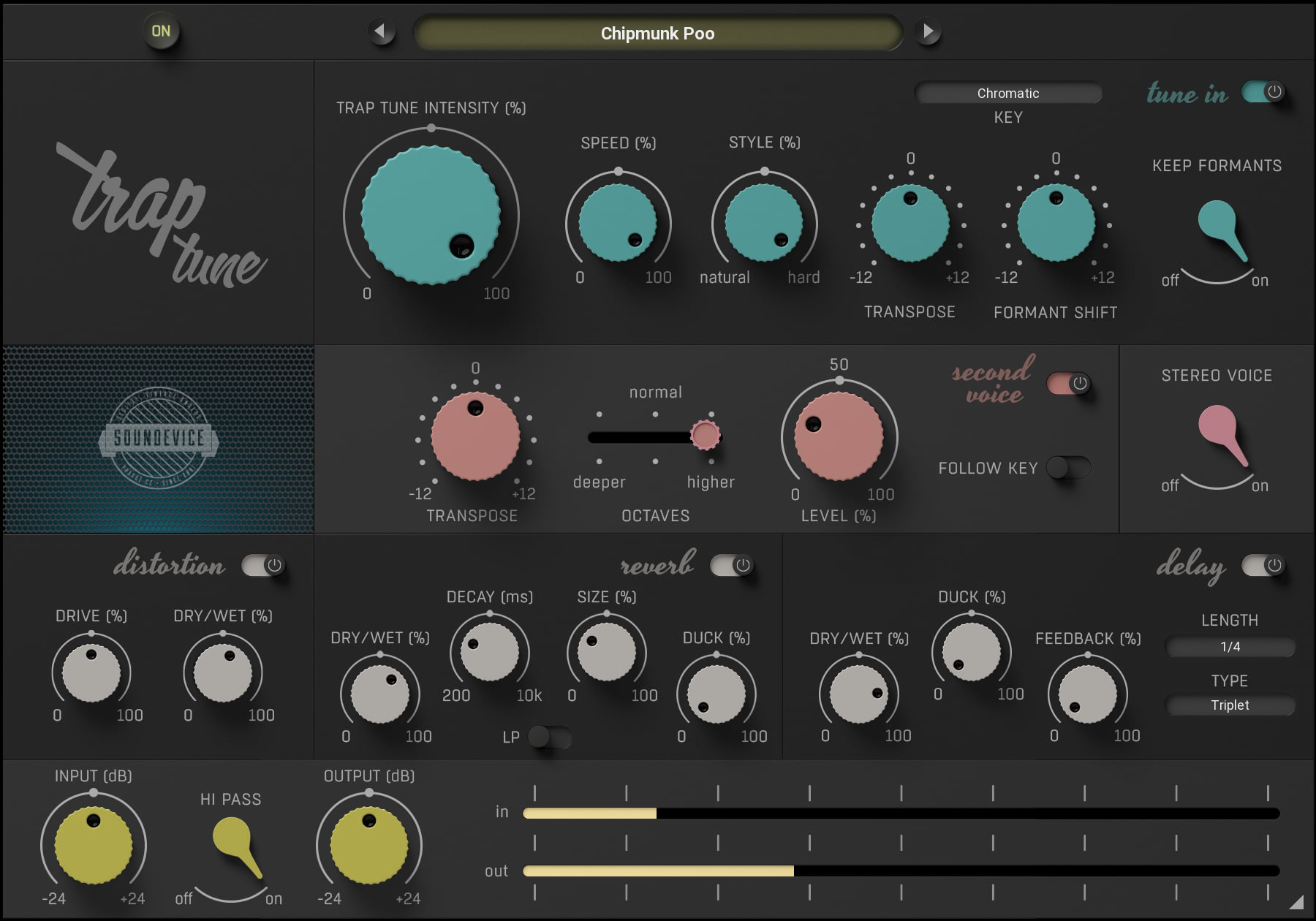TrapTune Manual
Download PDF
General

Input - controls the input gain in the range of +/-24dB.
Output - controls the output gain in the range of +/-24dB.
HP - controls On/Off of the low cut filter of the plugin
Input meter - indicates the input signal strength
Output meter - indicates the output signal level
Tune in
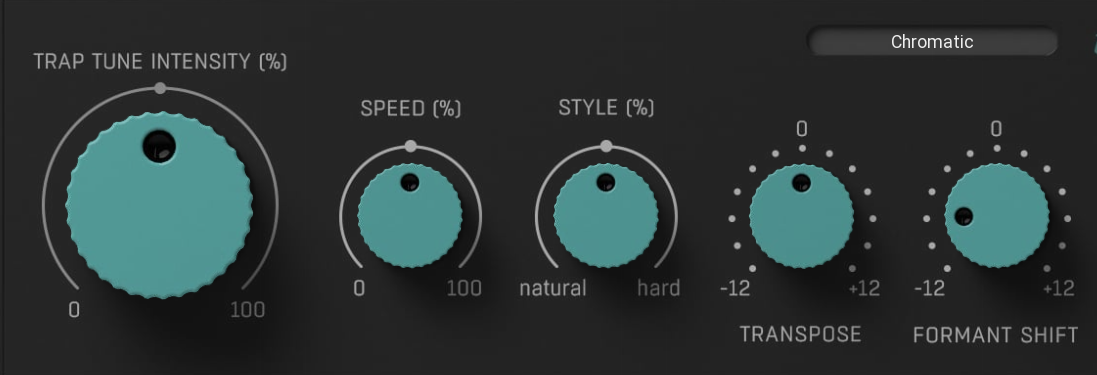
Bypass - controls On/Off of the Tune In module
Trap Tune Intensity - controls the intensity of the natural tuning
Speed - controls the speed of the tuning feature
Style - controls the level of the tuning effect.
Transpose - controls the signal transposition by +/-12 semitones.
Formants - controls the way the effect works with spectral envelope reducing the "mickey-mouse" effect
Key - controls the key in which will be signal tuned in
Formant shift - defines the timbre and alters the perception of a vocal. Formant shift does not affect the pitch or timing of the vocal
Second voice
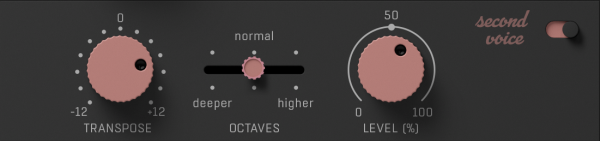
Bypass - controls On/Off of the Second voice module
Transpose - controls transposing of the second voice +/-12 semitones
Octave - controls 3 possible octaves in second voice lower , upper and original
Level - controls level of the second voice
Key follow - makes the second voice section follow the key of the main voice.
Stereo voice
Stereo voice - turns on/off stereo/doubling effect
Drive

Bypass - controls On/ Off of the Drive module
Drive - controls gain and saturation level of the Drive module
Dry/Wet - controls the ratio between the effected and dry signals of the Drive module
Delay
Bypass - controls On/Off of the delay module.
Dry/Wet - controls the ratio between the effected and dry signals of the Delay module.
Feedback - controls feedback of the delay.
Length - controls the delay length. Set in notes as for example, 1/8,1/4 etc...
Type - chooses the delay type. Choose from straight, triplets and dotted.
Duck - controls the level of ducking of the delay. Ducking temporarily lowers, or “ducks,” the volume level of a the delay signal anytime a dry is present. Duck controls the level of this effect.
Reverb
Bypass - turns the Reverb module on or off.
Dry/Wet - controls the ratio between the effected and dry signals of the Reverb module.
Decay - controls the length of the reverb
Size - controls the size of the reverb
LowPass - enables LowPass on the reverb at around 60Hz
Duck - controls the level of ducking of the reverb. Ducking temporarily lowers, or “ducks,” the volume level of the reverb signal anytime a dry is present. Duck controls the level of this effect.
Presets and left-right arrows
The plugin comes with a set of presets, which should do the trick for most cases or give you a good starting point when tweaking your sound. Access them using the right and left arrows or by clicking the preset field directly. You can save and manage your own presets there as well. In your computer, presets are stored in the following paths:
Windows: C:\Users\username\Documents\SoundeviceDigital\TrapTune
macOS X: HOME/Documents/SoundeviceDigital/TrapTune
Right-Click Menu
Right-click anywhere in the plugin background with the right mouse button and you will get access to the following features.
Change oversampling settings (Plugins that support oversampling only)
Scale GUI precisely by per cent.
Get the version info.
Access product web page, reach support and access online documentation.
Contact support
Open presets folder (to add, arrange or delete presets manually)
Activate/Deactivate the plugin
Access Licence manager (to activate or deactivate the plugin or several plugins at the same time)
Disable/Enable GPU Acceleration.
Disable/Enable Intelligent sleep on silence function that disables the plugin when no sound is on input or output to save the CPU power.
Right-click any control (knob, button) to access help for the particular parameter.
Double-click Menu
Some parameters let you access more accurate numeric settings by double-clicking the knobs.
Installation and maintenance
Installation is a quick and simple process involving downloading and using a standard installer on both platforms, Windows and Mac OS X. The installer places the plugins and presets into proper locations so that your DAW can easily find it. The plugin is available for all relevant interfaces: VST, VST3, AAX and AU. Note that on OS X since High Sierra you may need to restart your computer to make your DAW find new plugins.
If you find yourself in trouble, please contact us via info@unitedplugins.com.
Updating
Updating the plugin to the newest version is as simple as using the newest installer.
Uninstallation
Windows: You can either use the link to the uninstaller in the start menu by typing TrapTune, for example, or it can be accessed via Control panels / Applications /
macOS X: First, delete the plugin files manually from:
AU: /Library/Audio/Plug-Ins/Components
VST: /Library/Audio/Plug-Ins/VST
VST: /Library/Audio/Plug-Ins/VST3
AAX: /Library/Application Support/Avid/Audio/Plug-Ins
Then if you really want to get rid of all data created by the plugin, remove the following folders as well:
HOME/Documents/SoundeviceDigital/TrapTune
HOME/Library/Application Support/SoundeviceDigital/TrapTune
Note: Since OS X 10.7 (Lion), many folders are marked as hidden by default. To make them visible again in Finder, please follow this tutorial:
https://ianlunn.co.uk/articles/quickly-showhide-hidden-files-mac-os-x-mavericks/
Trial and activation
TrapTune is initially in demo mode, which lets you evaluate the plugin. Try it in your mixing/mastering sessions and make sure it really does the trick. When ready, purchase a licence from our shop or any of our resellers. You will receive a so-called licence file, which you download to your computer. The plugin displays an ACTIVATE button when in trial mode. Click it and select the licence file. The plugin will check the licence and activate the licence on your computer. After you restart your DAW, the plugin will be activated and will work indefinitely without restrictions. You can use the plugin on all your computers.
Support
Now that you’ve taken the time to learn all about TrapTune, enjoy and make your sound awesome! If our plug-ins helped you take your production to the next level, let us know, we’d love to hear from you and what you were able to create with our software.
If you encounter any problems, we offer free technical support for all registered users. Start with the frequently asked questions here:
http://www.unitedplugins.com/faq/TrapTune
If you need further assistance, you can find our Customer Support contact form at:
http://www.unitedplugins.com/contact
You can also reach our support staff by e-mail at:
info@unitedplugins.com