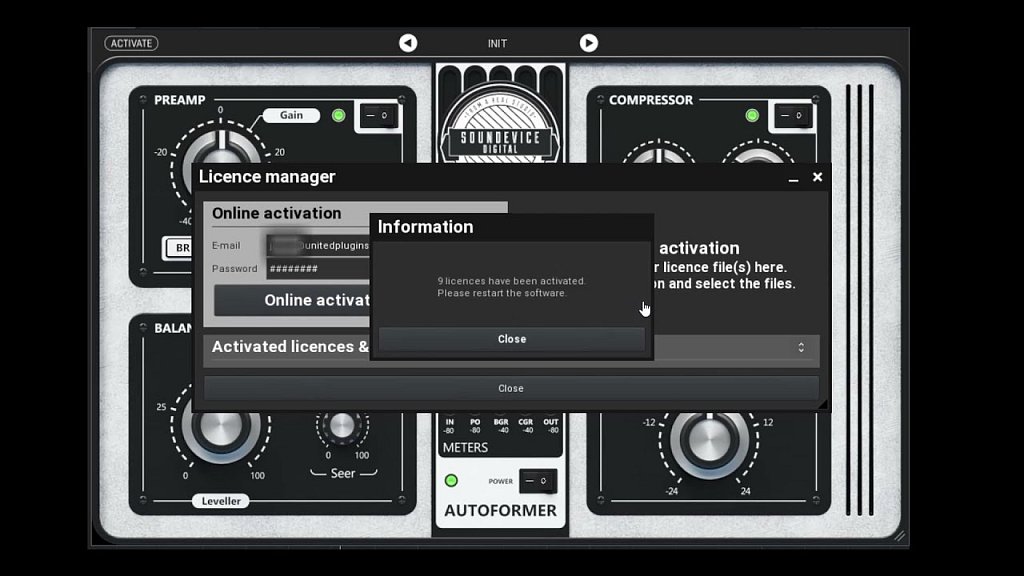Step-by-step plugin activation
Please note, if you bought the plugin from one of our partners, you always need to redeem the license first.
Online Activation
- Download the latest version of your plugin and install it.
- Run your DAW application.
- Engage the plugin you desire to activate.
- Find and hit the Activate button. If you cannot find this button, you can always right-click the plugin background and choose License Manager from the pop-up menu.
- Type in your e-mail address and password to your account.
- Hit Online activate licenses button and the plugin will do the rest.
- After the restart, your plugin is activated.
Offline Activation
- Download the latest version of your plugin and install it.
- Download the particular license file or choose to download one license file for all our plugins you purchased. Do not try to open the file.
- Run your DAW application.
- Engage the plugin you desire to activate.
- Find and hit the Activate button. If you cannot find this button, you can always right-click the plugin background and choose License Manager from the pop-up menu.
- Drag and drop the license file to Manual activation dedicated area.
- After the restart, your plugin is activated.
Windows 7
Although Windows 7 is not officially supported, you can install our software on your system. You may experience problems activating the plugin on this OS. Please use Ctrl+Click the Activation button to activate the plugin with your license file.